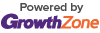Events Calendar |
Microsoft Excel Introduction Training Workshop
Date: June 27, 2017
Time: 8:30 AM - 4:30 PM
Event Description
In this Introduction to Microsoft Excel 2016 training class, students will create and edit basic worksheets and workbooks. This course is designed for students who want to gain the necessary skills to create, edit, format, and print basic Microsoft Excel 2016 worksheets.
Target Audience: Students who have little or no familiarity with Microsoft Excel 2016 or more experienced Excel users who want to learn the topics covered in this course in the 2016 interface.
Cost: $249.00 per person.
Goals
-
Create basic worksheets using Microsoft Excel 2016.
-
Perform calculations in an Excel worksheet.
-
Modify an Excel worksheet.
-
Modify the appearance of data within a worksheet.
-
Manage Excel workbooks.
-
Print the content of an Excel worksheet.
-
Learn how to use handy features new in 2016.
Outline
- Creating a Microsoft Excel Workbook
- Starting Microsoft Excel
- Creating a Workbook
- Saving a Workbook
- The Status Bar
- Adding and Deleting Worksheets
- Copying and Moving Worksheets
- Changing the Order of Worksheets
- Splitting the Worksheet Window
- Closing a Workbook
- Exercise: Creating a Microsoft Excel Workbook
- The Ribbon
- Tabs
- Groups
- Commands
- Exercise: Exploring the Ribbon
- The Backstage View (The File Menu)
- Introduction to the Backstage View
- Opening a Workbook
- Exercise: Open a Workbook
- New Workbooks and Excel Templates
- Exercise: Select, Open, and Save a Template Agenda
- Printing Worksheets
- Exercise: Print a Worksheet
- Adding Your Name to Microsoft Excel
- Managing Workbook Versions
- The Quick Access Toolbar
- Adding Common Commands
- Adding Additional Commands with the Customize Dialog Box
- Adding Ribbon Commands or Groups
- Placement
- Exercise: Customize the Quick Access Toolbar
- Entering Data in Microsoft Excel Worksheets
- Entering Text
- Expand Data across Columns
- Adding and Deleting Cells
- Adding an Outline
- Adding a Hyperlink
- Add WordArt to a Worksheet
- Using AutoComplete
- Exercise: Entering Text and Using AutoComplete
- Entering Numbers and Dates
- Using the Fill Handle
- Exercise: Entering Numbers and Dates
- Formatting Microsoft Excel Worksheets
- Selecting Ranges of Cells
- Hiding Worksheets
- Adding Color to Worksheet Tabs
- Adding Themes to Workbooks
- Exercise: Customize a Workbook Using Tab Colors and Themes
- Adding a Watermark
- The Font Group
- Exercise: Working with Font Group Commands
- The Alignment Group
- Exercise: Working with Alignment Group Commands
- The Number Group
- Exercise: Working with Number Group Commands
- Using Formulas in Microsoft Excel
- Math Operators and the Order of Operations
- Entering Formulas
- AutoSum (and Other Common Auto-Formulas)
- Copying Formulas and Functions
- Displaying Formulas
- Relative, Absolute, and Mixed Cell References
- Exercise: Working with Formulas
- Working with Rows and Columns
- Inserting Rows and Columns
- Deleting Rows and Columns
- Transposing Rows and Columns
- Setting Row Height and Column Width
- Hiding and Unhiding Rows and Columns
- Freezing Panes
- Exercise: Working with Rows and Columns
- Editing Worksheets
- Find
- Find and Replace
- Exercise: Using Find and Replace
- Using the Clipboard
- Exercise: Using the Clipboard
- Managing Comments
- Adding Comments
- Working with Comments
- Finalizing Microsoft Excel Worksheets
- Setting Margins
- Setting Page Orientation
- Setting the Print Area
- Print Scaling (Fit Sheet on One Page)
- Printing Headings on Each Page/Repeating Headers and Footers
- Headers and Footers
- Exercise: Preparing to Print
- Microsoft Excel Features that Were New in 2013
- One Workbook Per Window Feature
- Using Flash Fill
- Exercise: Using Flash Fill
- Features New in 2016
- Tell Me
- Smart Lookup
- Exercise: Using Smart Lookup
Class Materials
Class Prerequisites
Experience in the following is required for this Microsoft Excel class:
- Familiarity with using a personal computer, mouse, and keyboard.
- Comfortable in the Windows environment.
- Ability to launch and close programs; navigate to information stored on the computer; and manage files and folders.
Preparing for Class
- Must bring your own laptop with Microsoft Excel loaded on it.